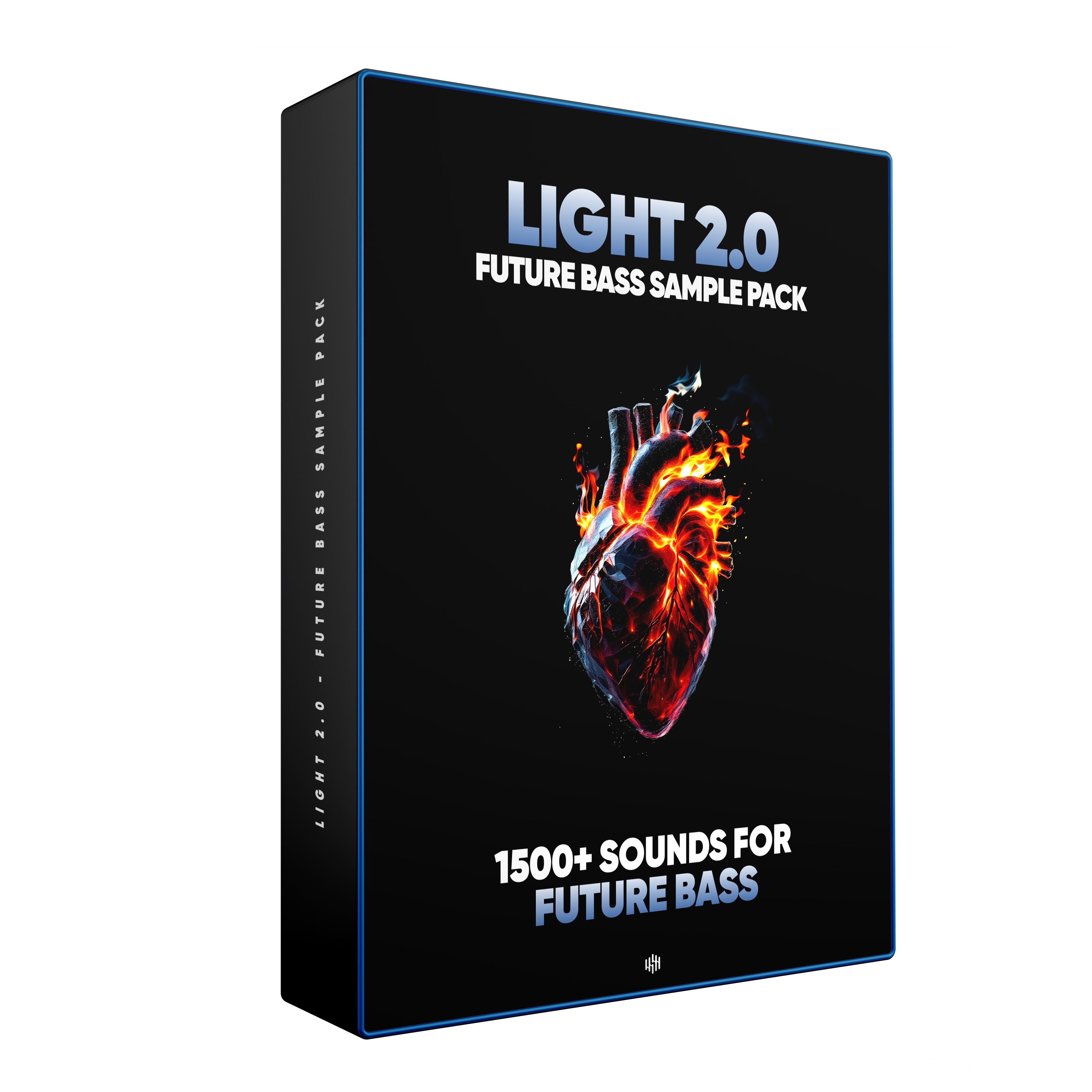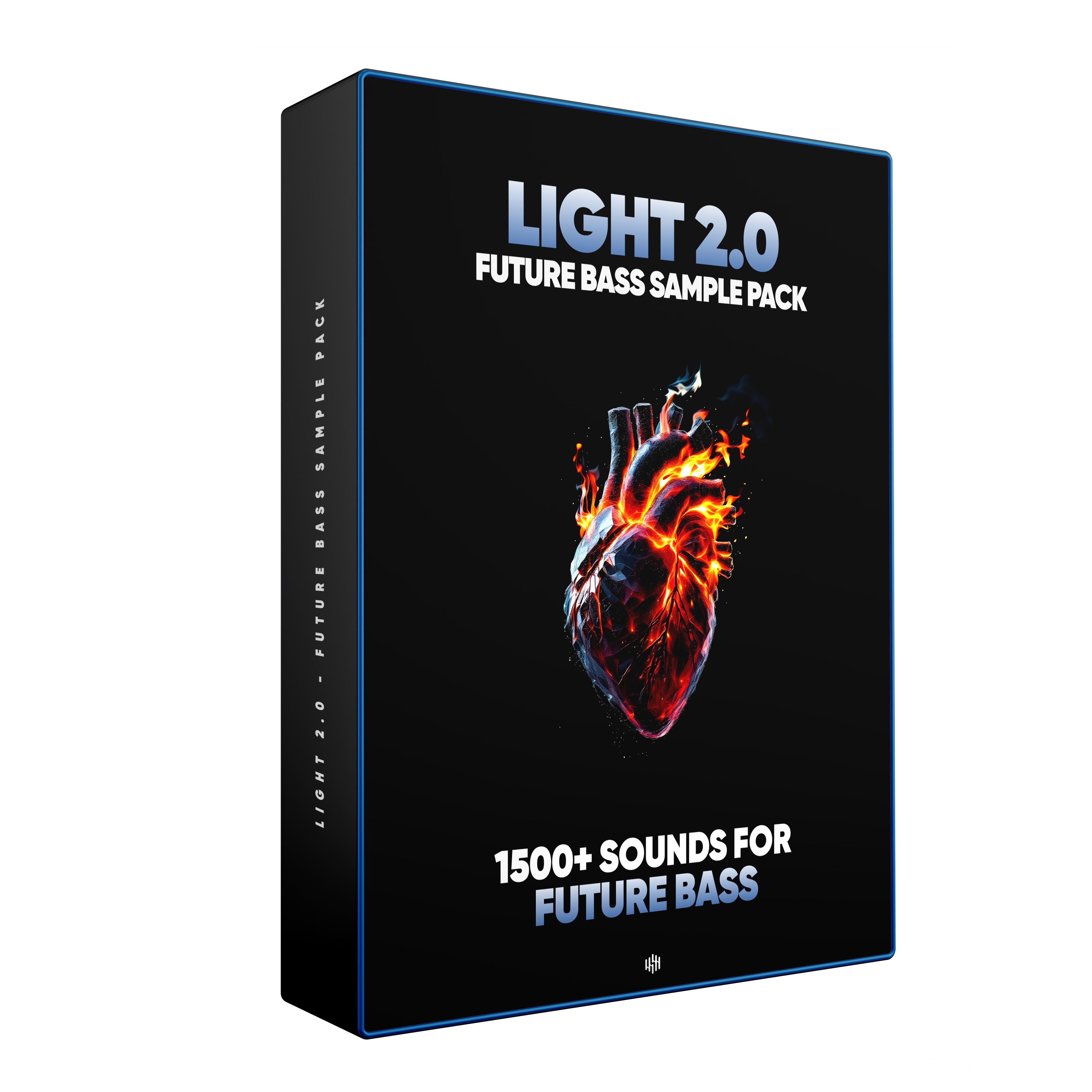Creating emotional, genre-defining Future Bass tracks isn’t just about inspiration—it’s about having the right sounds at your fingertips. That’s why I designed LIGHT 2.0, a sample pack that captures the essence of today’s Future Bass scene—bringing you the soul-stirring vibes of Illenium, San Holo, Porter Robinson, and Flume.
Inside the pack:
✅ 1000+ high-quality samples & presets
✅ Designed for euphoric drops, atmospheric buildups, and emotional melodies – perfect for Future Bass
✅ Authentic Future Bass sound – immerse your productions in the emotive, dynamic energy of the genre
Whether you’re creating heart-wrenching breakdowns or festival-ready, bass-driven drops, LIGHT 2.0 gives you everything you need to evoke the emotion, power, and depth of the best Future Bass music.